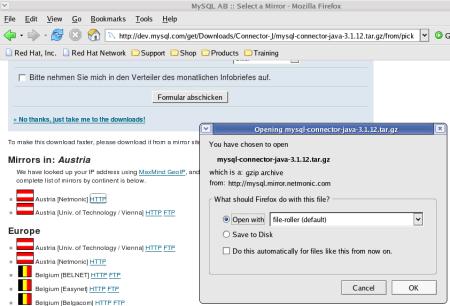Open
a Terminal-window and log-on to the MySQL database-system with the
following command: mysql
--user=root mysqlThis
command can be issued from any logged on user-ID - it is not
necessary to log on as 'root' first.
It logs on the
administrative user 'root' to the database 'mysql'.
The database
'mysql' has the special purpose to hold all data to maintain the
database-system.
So it also holds the information about all
databases available for application-development.
The
MySQL monitor starts and waits for input in SQL-syntax.
This
allows to create a database. As a
database named js_tutorial is
needed for the tutorial JS_Base02e
- Connect to the database, it will
be created: 
Make
sure that the SQL-command is ending with a semicolon (;) - otherwise
the monitor waits for a continuation of the same command.
As
the user 'root' should only be used for administration and not for
business-applications, the rights to manipulate the database are
given to the user 'mysql' (which was created in lesson Linux
- Databases): 
Please
note that the semicolon (;) is on the second line of the input as
the SQL-command stretches over 2 lines.
A
short explanation of the elements of the above SQL-statement.
GRANT
ALL
Defining that all manipulation-rights are given.
As this is the complete set of manipulations, the user can do
anything toward the database.
This extensive rights are given,
as within a tutorial it should be possible to do all
database-operations.
For an operational database with sensitive
data, 'GRANT
ALL' is far too much and the
manipulation rights must be chosen more restrictive.
A more
detailed explanation would outreach this document.
I recommend
to consult a database-specialist concerning security issues
protecting sensitive data
ON
js_tutorial.*
Defining
to which tables of the database the manipulation-rights are
given.
As the table-part of the database is an asterisk (*), the
rights are given to all tables within this database
(js_tutorial).
TO
'mysql'
The
manipulation-rights are given to user mysql.You
might have seen in other tutorials, that also a host-name (usually
'localhost') was specified - restricting
the user to access from the machine where MySQL is running on.
This
gives problems on machines connected to a network as they are
usually given another hostname.
For tutorial
purposes it is fine enough, to give access from every machine in a
network.
MySQL allows a very fine granulated rights-management
concerning the machines from which database-manipulation is
allowed.
For detailed information please consult the
Administration-Documentation of MySQL.
IDENTIFIED
BY 'drowssap'
When connecting to the database, the
user must also provide a password - which can be freely chosen and
is the reversed spelling of password in this example.