A
graphical scheme of the task:
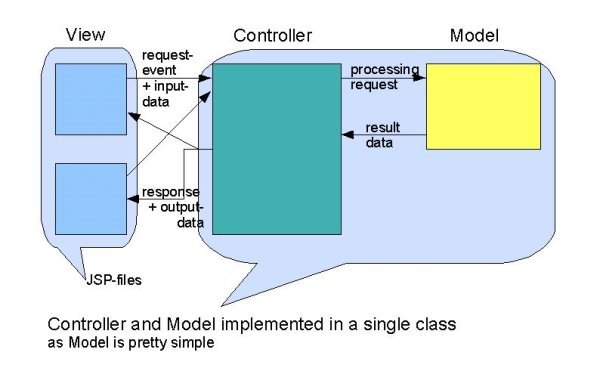
|
Last
revision of this document: |
First
a confession:
The two previous two lessons had 'Struts' in
their title – but did not use any element of Struts.
They
were build into the framework of Struts as a preparation for the more
sophisticated lessons like this one.
The two previous lessons
should have trained to build web-pages (either HTML or JSP) and pack
the created web-site into WAR- and EAR-files.
(If the
appreviations sound strange, it is recommended to work again through
JS_Struts01
– HTML in a WAR and JS_Struts02
– JSP in an EAR.)
And
now another confession – or better a warning:
There is
no Intermediate Test
within this lesson. So please be careful when typing
the example as this lesson might be seeming pretty long and getting
boring.
Preface:A
graphical scheme of the task: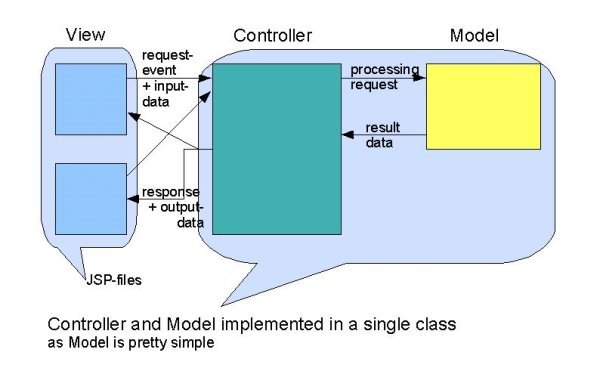
This
lesson utilizes the features of Struts.
*
From the 'index.jsp' page the Struts-Action-Controller is
triggered.
* The Action-Servlet, written in this lesson, contains
also business-logic ('Model' in Struts-terminology).
* The code of
the business-logic decides, which of 2 follow-up-pages is
displayed.
* From each of the follow-Up-pages the
Struts-Action-Controller can be triggered again.
Credits:I
derived that lesson from a lot of sources found in the internet. I
thank the numerous authors for their contribution.
JS_Struts02 – JSP in an EAR completed – and its prerequisites too.
Basic knowledge of Java programming language; particular the usage of libraries.
Preparation:Create
a new project (named JS_Struts03)
by copying the Struts-framework (JS_Struts00):
Please
see the instruction with screen shots at Preparation
of JS_Struts02
– JSP in an EAR.
Writing
the JSP-code:For
instructions how to create JSP-files, please see the instruction with
screen shots
at
Writing
the JSP-code of JS_Struts02
– JSP in an EAR.
Create
a file index.jsp
(in folder 'src/web-pages') with the following code.
<%@
page language=“java“
%><%@
taglib uri=<%@ page
import=“java.util.*, java.text.*“
%>“/WEB-INF/struts-html.tld“
prefix=“html“
%>
locale=“true“
<head>
<html:base/>>
<title>JavaScout
Struts-Tutorial lesson 03
</head>
<body><h1>Welcome
at lesson 3 of the JavaScout Struts-Tutorial !
<br>This
is the <i></i>
<br><html:form
action=“ShowTimeDate.do“><html:submit
value=“Get
Time“/></html:form><br><br>Thank
you for calling this Java-Server-Page ! <br>
<br>
<fontcolor=“green“>This
page was called from the machine with TCP/IP-address
<B<%out.println(request.getRemoteAddr());%></B>
</font>
</body>
</html:html>The
entered text can be saved by clicking the right mouse-button and
selecting
Save
A
short explanation of the newly introduced elements in the code.
These
elements are interpreted by the Java-Application-Server as soon as
the web-page is called.
<%@
taglib uri=“/WEB-INF/struts-bean.tld“
prefix=“bean“
%><html:html
locale=“true“>/WEB-INF/struts-bean.tld)
to parse commands after a Taglib-prefix (<html:).
<html:form
action=“ShowTimeDate.do“><html:submit
value=“Get
Time“/></html:form>Definition
of a 'Form' in the HTML-file. This form contains a button with label
'Get Time'. When the button is clicked, an action ('ShowTimeDate.do'
is triggered.
This action is processed by Struts methods. More
about this handling is described later in this lesson.
Create
a file timeodd.jsp
(in folder 'src/web-pages') with the following code.
<%@
page language=“java“
%><%@
taglib uri=<%@ page
import=“java.util.*, java.text.*“
%>“/WEB-INF/struts-html.tld“
prefix=“html“
%>
locale=“true“>
<head>
<html:base/>>
<title>JavaScout
Struts-Tutorial lesson 03</title>
</head>
<body><h1>Welcome
at lesson 3 of the JavaScout Struts-Tutorial !</h1>
<br>This
is the <br><i>timeodd.jsp</i>
page.
<br><html:form
action=“ShowTimeDate.do“><html:submit
value=“Get
Time“/><br></html:formTime
formatted by the servlet: <html:text
property=“DateString“
/>size=“100“<br><br>Thank
you for calling this Java-Server-Page ! <br>
<br>
<fontcolor=“green“>This
page was called from the machine with TCP/IP-address
<B>
<%out.println(request.getRemoteAddr());%></B>
</font>
</body>
</html:html>The
entered text can be saved by clicking the right mouse-button and
selecting Save
from
the context menu.
A
short explanation of the newly introduced elements in the code
follows.
These elements are interpreted by the
Java-Application-Server as soon as the web-page is called.
<%@
taglib uri=Please
see the explanation for the file 'index.jsp'“/WEB-INF/struts-bean.tld“
prefix=“bean“
%><html:html
locale=“true“>.
<html:form
action=“ShowTimeDate.do“><html:submit
value=“Get
Time“/></html:form>Please
see the explanation for the file 'index.jsp'.
<html:text
property=“DateString“
/>size=“100“
The principle of the 'DynaValidatorForm' will
be explained later.
The
defines the unique name of the field - which is a key to set or get
the value. This name appears again at Writing
the servlet and Defining
the Struts-mappingproperty.
The
sizedefines
the visible length of the field
Create
a file timeeven.jsp
(in folder 'src/web-pages') with the following code.
The text of
this page is in German – so it is easy to determine which page
is displayed.
<%@
page language=“java“
%><%@
taglib uri=<%@ page
import=“java.util.*, java.text.*“
%>“/WEB-INF/struts-html.tld“
prefix=“html“
%>
locale=“true“>
<head>
<html:base/>>
<title>JavaScout
Struts-Tutorial Lektion 03</title>
</head>
<body><h1>Willkommen
zur Lektion 3 des JavaScout Struts-Tutorials !</h1>
<br>Das
ist die <br><i>timeeven.jsp</i>
Seite.
<br><html:form
action=“ShowTimeDate.do“><html:submit
value=“Get
Time“/><br></html:formDurch
das Servlet formatierte System-Zeit: <html:text
property=“DateString“
/>size=“100“<br><br>Danke
für den Aufruf dieser Java-Server-Page ! <br>
<br>
<fontcolor=“green“>Diese
Seite wurde von der Maschine mit TCP/IP-Adresse <B>
<%out.println(request.getRemoteAddr());%></B>
aufgerufen
</font>
</body>
</html:html>The
entered text can be saved by clicking the right mouse-button and
selecting Save
from
the context menu.
A
short explanation of the newly introduced elements in the code
follows.
These elements are interpreted by the
Java-Application-Server as soon as the web-page is called.
<%@
taglib uri=Please
see the explanation for the file 'index.jsp'“/WEB-INF/struts-bean.tld“
prefix=“bean“
%><html:html
locale=“true“>.
<html:form
action=“ShowTimeDate.do“><html:submit
value=“Get
Time“/></html:form>Please
see the explanation for the file 'index.jsp'.
<html:text
property=“DateString“
/>size=“100“Please
see the explanation for the file 'timeodd.jsp'
Defining
the Libraries in the Java Build Path:Here
all the standard-libraries with classes called either by individual
code or by Struts-functions are defined.
These are defined now as
otherwise errors are indicated when the Java-code for the servlet is
written.
Right
click onto the project
'JS_Struts03' and select >Properties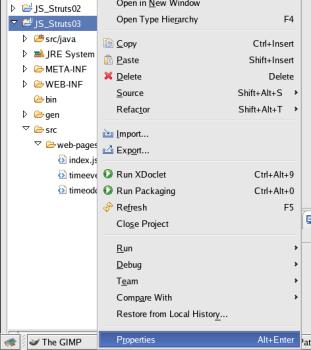
In
the left window select 'Java Build Path'.
Then
select the tab 'Libraries'.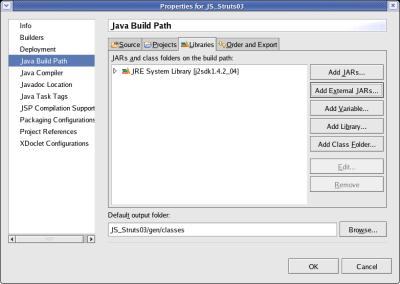
First,
the JAR (Java-ARchive) with the general methods for a servlet is
needed.
This servlet is delivered with the JBoss-IDE plugin for
Eclipse. The home-directory for Eclipse is already defined with the
variable 'ECLIPSE_HOME'.
Click the button [Add Variable ...]
and select ECLIPSE_HOME on the window popping up.
Then click
the button [Extend...].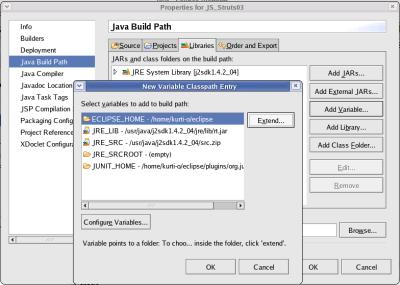
Manouvre
to the 'plugins/org.eclipse.tomcat_4.1.xx' directory and
select the file 'servlet.jar'.
Then click the [ OK ]
button.
Next,
the JARs for the Struts framework have to be added to the build
path.
Click the button [Add Jars ...], manouvre
to the 'JS_Struts03/WEB-INF/lib' folder and select all
files..
(Selecting a range of files is done by selecting the first
file, then holding down the 'Shift'-key on the keyboard and clicking
with the mouse onto the last file of the range.)
Then click the [
OK ] button.
Verify,
that the list of JARs in the Build Path looks like the
screenshot..
Then click the [ OK ] button.
Writing
the Servlet:This
is the Action-servlet as requiered by the Struts-framework.
As the
business-logic (the 'model' according to Struts-terminolgy) is pretty
simple it is also incorporated in this servlet.
The separation
between 'Action' (Struts-'Controller') and 'Model' is done in the
next lesson.
Right
click onto the project 'JS_Struts03' and select
>New>Class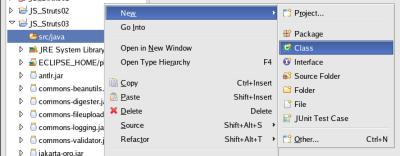
Enter
the Package (js_sl03),
the (Class-)Name (ShowTimeDateAction)
and the Superclass (org.apache.struts.action.Action),
uncheck Constructors from
superclass, leave all other values unchanged and press
the [Finish] button.
Eclipse
has already generated a template and the individual code can be
entered.
To shorten the list, comments from the template are not
shown in the following code.package
js_sl03;import
org.apache.struts.action.*;import
org.apache.struts.validator.*;import
javax.servlet.http.*;import
java.text.DateFormat;import
java.util.*;public
class
ShowTimeDateAction
extends
Action {
public
ActionForward execute (
ActionMapping
mapping, ActionForm
form,
HttpServletRequest
request,
HttpServletResponse
response)
{
DynaValidatorForm
dvf = (DynaValidatorForm) form;
Date
now = new int
Second
=
String
formattedDate;
String
nextSite;
if
(Second%20
<= 9
formattedDate
=
DateFormat.getDateInstance.(DateFormat.FULL,
Locale.GERMANY).format(now);
formattedDate
+= “, “; formattedDate
= }
DateFormat.getTimeInstance.(DateFormat.FULL,
Locale.GERMANY).format(now); nextSite
= “odd“; else
formattedDate
=
DateFormat.getDateInstance.(DateFormat.FULL,
Locale.US).format(now);
formattedDate
+= “, “; formattedDate
= }
DateFormat.getTimeInstance.(DateFormat.FULL,
Locale.US).format(now); nextSite
= “even“; dvf.set(“DateString,
formattedDate);“ return
mapping.findForward(nextSite);The
entered text can be saved by clicking the right mouse-button and
selecting
Save
from the context
menu.
A
short explanation of the code.
The elements are interpreted by the
Java-Application-Server as soon as the web-page is called.
package
js_sl03;
This name is referred in the configuration file
'struts-config.xml' under the <action-mappings> and enables
Struts to call the defined class when the 'action'-button of a
'form' in a JSP-page is clicked.
import
org.apache.struts.action.*;import
org.apache.struts.validator.*;import
javax.servlet.http.*;.
public
class ShowTimeDateAction
extends Action;truts
calls when the 'action'-button of a 'form' in a JSP-page is
clicked..
This name is referred in the
configuration file 'struts-config.xml' under the
<action-mappings>.
This class inherits methods from the
'org.apache.struts.action.Action' class.
public
ActionForward
execute ( . . .
This
method handles the request coming from the calling JSP including
variables of the form, processes the data (or calls methods of other
classes) and calls the following JSP (including transfer of
variables to be displayed there).
if
(....) { ..... } else
{ ..... }
The
'business-logic' ('Model' in Struts-terminology).
In the
example the system-time is read and depending on the second a
successing form either in German or English is called.
dvf.set(“DateString,
formattedDate)“ This
command is using the 'set'-method of the
Struts-DynaValidatorForm-class to insert the string 'formattedDate'
into the form-property 'DateString' of the JSP-file displayed next.
return
mapping.findForward(nextSite)
This
command is returning the symbolic name of the form to be displayed
next. Struts derives out of a XML parameter-file the actual filename
of the JSP-file to be displayed next
Defining
the Struts-mapping files 'web.xml' and 'struts-config.xml':In
the JSP-files are 'forms' defined where the 'actions' trigger a
process performed by the Struts-framework.
The processing is
partly defined by the 'struts-config.xml' file within the folder
'WEB-INF'..
The
file 'web.xml' contains the mapping for the web-services.
The template file provided with the Struts-framework contains
all mappings for this lesson.
Only the <display-name>
(the identification shown in the list of the
Java-Application-Server) is changed to reflect this specific
lesson.
Open the file web.xml
under the folder 'WEB-INF' and find the
<display-name>
parameter.
<web-app>
<display-name>JavaScout
Struts-Tutorial, lession 03</display-name>.
The
file 'struts-config.xml' contains the mapping for all
symbolic names to the real implemented names of forms, fields
within forms and classes.
The template file provided with
the Struts-framework contains all mappings for this lesson.
Only
the <display-name> (the identification shown in the list of
the Java-Application-Server) is changed to reflect this specific
lesson.
Open the file struts-config.xml
under the folder 'WEB-INF' .
Find
the <!--
sample form bean descriptor for a DynaActionForm
, copy the <form-bean
template before the sample and modify it to look like this:
<form-bean
name=“ShowTimeDateForm“
type=“org.apache.struts.validator.DynaValidatorForm“>
<form-property name=“DateString“ />
type=“java.lang.String“>
</form-bean><!--
sample form bean descriptor for a DynaActionFormThese
parameters comprehend all JSP-files in the project under the
form-name ShowTimeDateForm.
Furthermore
it is defined, that the class DynaValidatorForm,
delivered with the Struts-framework, is used to check the input
entered into fields of forms.
Under form-property,
the type of the allowed input defined. In this example, DateString
is the name of a field defined in a JSP-file - see Writing
the JSP-Code.
Find
the <!--
============= Global Forward Definition -->
and change the existing mapping to the following values:
<forward
name=“ShowTimeDate“
path=“/ShowTimeDate.do“/>This
gives the bunch of code (JSP and servlet) the symbolic name
ShowTimeDate.
The further mapping and additional parameters are defined and
explained in the next step.
The path=“/ShowTimeDate.do“
refers to the form-name in one or more JSP-file(s) - see Writing
the JSP-Code - and forwards all requests to an
Action-servlet defined under path=“/ShowTimeDate“
Find
the <!--
============= Action Mapping Definition -->
and change the existing mapping to the following values:
<action path=“/ShowTimeDate“ >
type=“js_sl03.ShowTimeDateAction“ name=“ShowTimeDateForm“/> scope=“request“/>
validate=“true“/>
<forward
name=“even“
/>path=“/timeeven.jsp“ <forward
name=“odd“
/>path=“/timeodd.jsp“This
is the mapping for all 'things' (JSP and servlets) under the name
ShowTimeDate.
*
This
Action
Mapping Definition is the
next step Struts looks up after the
Global
Forward Definition. *
path=“/ShowTimeDate“
corresponds to the
in thepath=“/ShowTimeDate.do“
Global
Forward Definition.*
The
further mapping and additional parameters are defined and
explained in the next step.type=“js_sl03.ShowTimeDateAction“
is
the servlet written - see
Writing
the Servlet. It contains
the re-'Actions' of the input in the calling JSP. In this lesson,
it also contains the business-logic ('Model' in
Struts-terminology).*
name=“ShowTimeDateForm“
is the reference to the definition of this form (2 steps before)
with the validation-class
(org.apache.struts.validator.DynaValidatorForm
in our lession) and the definition
of the input-/output fields of the JSP-file ( DateString
in this lesson)..*
scope=“request“
defines, that a new instance of the servlet is created for every
request.
In contrary there is scope=“session“
It is a
design decision - if there is no persistant data kept in the
class, “session“
would be ok.
This
tutorial stays on the save side*
validate=“true“
is the reference to the definition of this form (2 steps before)
with the validation-class
(org.apache.struts.validator.DynaValidatorForm
in our lession) and the definition
of the input-/output fields of the JSP-file ( DateString
in this lesson)
The path=“/ShowTimeDate.do“
refers to the form-name in one or more JSP-file - see Writing
the JSP-Code - and forwards all requests to an
Action-servlet defined under path=“/ShowTimeDate“
Making
the packaging configuration and pack the HTML-files into a WAR
(Web-ARchive):For
instructions how to define the files to be packed into the WAR-file,
please see the instruction with screen shots at
Making
the packaging configuration and pack the HTML-files into a WAR
(Web-ARchive) of
JS_Struts02 – JSP
in an EAR.
Create
a file named JS_Struts03.war and
define the following files (with Prefixes as specified):
|
Name of the file or the folder to be packed into the JS_Struts03.war file |
Prefix
as to be entered on the window |
Reason |
|---|---|---|
|
Folder 'src/web-pages' |
none |
Repeat the two previous lessons if you ask why this folder has to be packed ! |
|
File 'WEB-INF/struts-html.tld' |
WEB-INF |
TagLib-Definition for HTML-tags. This file contains definitions, how the text after the html: has to be translated into HTML-code. |
|
Folder 'gen/classes' |
WEB-INF/classes |
Class after compiling the written Java-code for the ActionMethod. |
|
Folder 'WEB-INF/struts-config.xml' |
WEB-INF |
Parameter-file for the mapping of the symbolic names used in this project toward the real file- or class-names. |
|
Folder 'WEB-INF/web.xml' |
WEB-INF |
Parameter-file for the deployment of the 'web-services', i.e. the HTML- and JSP-files. |
To
verify, that the files of the selected folder and its sub-folders is
in the Packaging Configuration, the 'Properties'-window should look
like the following screenshot.
To generate a file with the data
to be packaged, click the
[
OK ]-button.
That
the WAR-file can be incorporated in the EAR-file, the packaging
process has to be done now.
Right-click onto the project
(JS_Struts03) and select >Run
Packaging .
The
build-process can be watched in the 'console'-window.
For a
detailed description with screenshots please see at
Making
the packaging configuration and pack the HTML-files into a WAR
(Web-ARchive) of
JS_Struts02 – JSP
in an EAR.
top.
Defining
of the 'application.xml'-file as a prerequisite for an EAR
(Enterprise-ARchive):As
the project should be registered under another name (strutslesson03)
than the name of the WAR-file (JS_Struts03.war), it is necessary to
find out which parameter-file is responsible for that.
As the
concept of the WAR does not know a different registration-name, the
WAR-file (and the parameter-file(s)) is packed into an EAR
(Enterprise-ARchive) file.
In one of the following lessons is also
shown, that the EAR can contain other parameter-files, e.g.
references to a database.
Define
the (different) registration name (strutslesson03)
under which the web-site will be registered in the
Java-Application-Server.
This parameter is set.
For
a detailed description with screenshots please see at
Defining
of the 'application.xml'-file of
JS_Struts02
– JSP in an EAR.
Hint: Familialize with the 'Copy' and 'Paste' functions
of Eclipse and copy the file of the previous lesson.
Edit
the file to look like this:.
<!DOCTYPE application PUBLIC “-//Sun Microsystems, Inc.//DTD J2EE Application 1.3//EN“ “http://java.sun.com/dtd/application_1_3.dtd“>
<application>
<display-name>JavaScout
Struts-Tutorial, lesson
03</display-name> <module> <web>
JS_Struts03.war</web-uri> <context-root>strutslesson03</context-root
> </module>>The
entered text can be saved by clicking the right mouse-button and
selecting Save
from
the context menu.
For
a short explanation of the elements
please
see .at
Defining
of the 'application.xml'-file of
JS_Struts02
– JSP in an EAR.
Making
the packaging configuration and pack the files into an EAR
(Enterprise-ARchive):This
is the final packaging-configuration.
Pack
the WAR-file and the 'application.xml' parameter-file into the
EAR-file..
For
instructions how to define the files to be packed into the EAR-file,
please see the instruction with screen shots at
Making
packaging configuration and pack the files inta an EAR
of
JS_Struts02
– JSP in an EAR.
Create
a file named JS_Struts03.ear and
define the following files (with Prefixes is specified):
|
Name of the file or the folder to be packed into the JS_Struts03.war file |
Prefix
as to be entered on the window |
Reason |
|---|---|---|
|
File 'JS_Struts03.war' |
none |
Archive with the files for the web-services. |
|
File 'META-INF/application.xml' |
META-INF |
Parameter-file for the deployment of the whole project to an Java-Application-Server. |
To
verify, that the files of the selected folder and its sub-folders is
in the Packaging Configuration, the 'Properties'-window should look
like the following screenshot.
To generate a file with the data
to be packaged, click the
[
OK ]-button.
To
start the packaging process, right-click onto the project
(JS_Struts02) and select >Run
Packaging .The
build-process can be watched in the 'console'-window.
For a
detailed description with screenshots please see at
Making
the packaging configuration and pack the files into an EAR
of
JS_Struts02
– JSP in an EAR.
The
build-process can be watched in the 'console'-window. 
top.
Run
/ Test:This is the final verification if the generated 'JS_Struts03.ear' file (with an Enterprise ARchive structure) is running error-free within a Java-Application-Server.
For the conceptional background of deployment to a Java-Application-Server and the assumptions of the directories with the Eclipse-workspace and and the Java-Application-Server-deployment, please see Run / Test in JS_Struts01 – HTML in a WAR .
To
deploy the EAR-file, open a 'Terminal'-window and enter the
following command:
cp
/home/kurti-o/workspace/JS_Struts03/JS_Struts03.ear /opt/jboss/server/default/deploy
To
monitor the deployment of the EAR-file in the
Java-Application-Server please see
Run
/ Test in JS_Struts01
– HTML in a WAR .
The
result of lesson 3 can be seen on a web-browser.
Enter the
following URL: http://192.168.0.62:8080/strutslesson03
(In
the example, th running on a machine
with the TCP/IP-address '192.168.0.62'.)e
JBoss-Application-Server
is
and you can
see: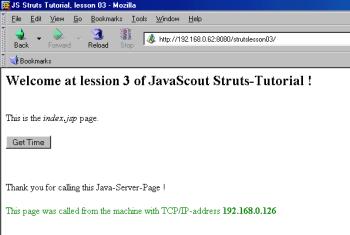
After
clicking the button [ Get Time ] one of the two following pages is
displayed.
The selection of the page is based on the second of
the system-time.
|
|
|
Note:
There
is also a functionality in Eclipse to define the
Java-Application-Server and deploy and undeploy with an
Eclipse-function.
I was not pretty happy with that feature. My
JBoss-Application-Server
isrunning
on another machine. When this machine is not running during the start
of Eclipse, the Eclipse-function gets confused, reports that a
changed WAR-file is deployed - but the old file is not
overwritten.
So I prefer to stay on the more secure side and copy
the files using the 'Terminal'-window.
Related
Documents: